Image Editor in Sky Tonight: Create and Share Awesome Sky Photos
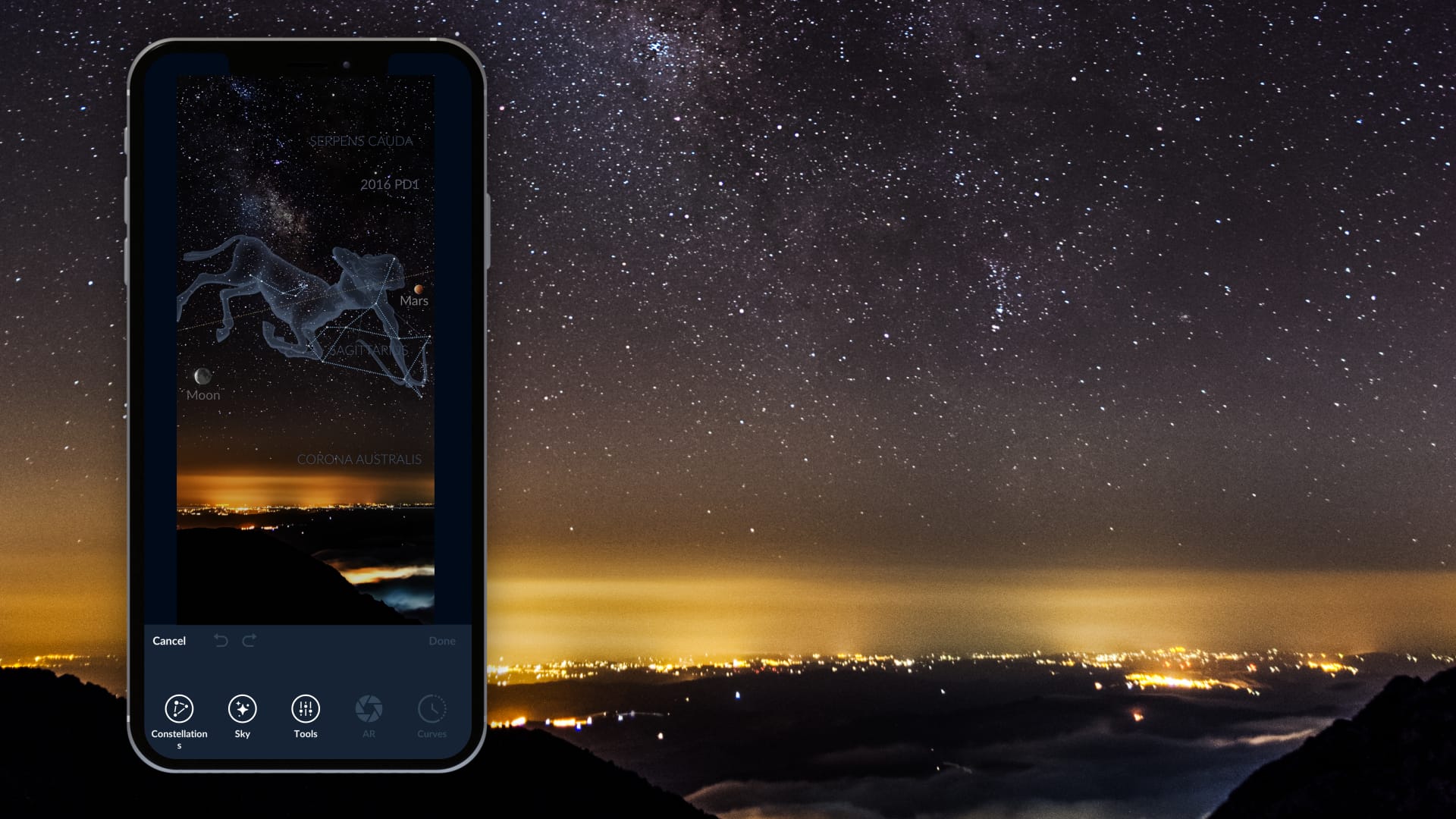
Ever wondered what that mysterious circle is that appears whenever you tap and hold the screen in Sky Tonight? Surprise — it’s a wholesome new feature you might find yourself hooked on for hours. Introducing the Image Editor!
What is the Image Editor in Sky Tonight?
The Image Editor is exactly what it sounds like — a tool to edit images! The fun part? It’s built right into the Sky Tonight astronomy app and is tailor-made for editing screenshots taken within the app.
Why add an image-editing tool to an astronomical app?
-
We’re happy to see you taking, editing, and sharing screenshots from Sky Tonight, and wanted to make this process even easier for you.
-
We needed a standout feature that would make our app special among the millions of other stargazing apps.
-
We wanted you to spend more time with Sky Tonight: the longer you experiment with the Image Editor, the more we are favored by the app stores.
My phone can take screenshots. Why can’t I go without your tool?
Of course, you can!
But editing them afterward — cropping out UI elements, highlighting specific objects — can take half an hour. Our Image Editor lets you do all that in just two minutes, right inside the app.
Wow, cool! So, how do I use the Image Editor?
Like the Holy Grail, the Image Editor reveals itself only to the pure of heart — or those who follow the developers’ instructions.
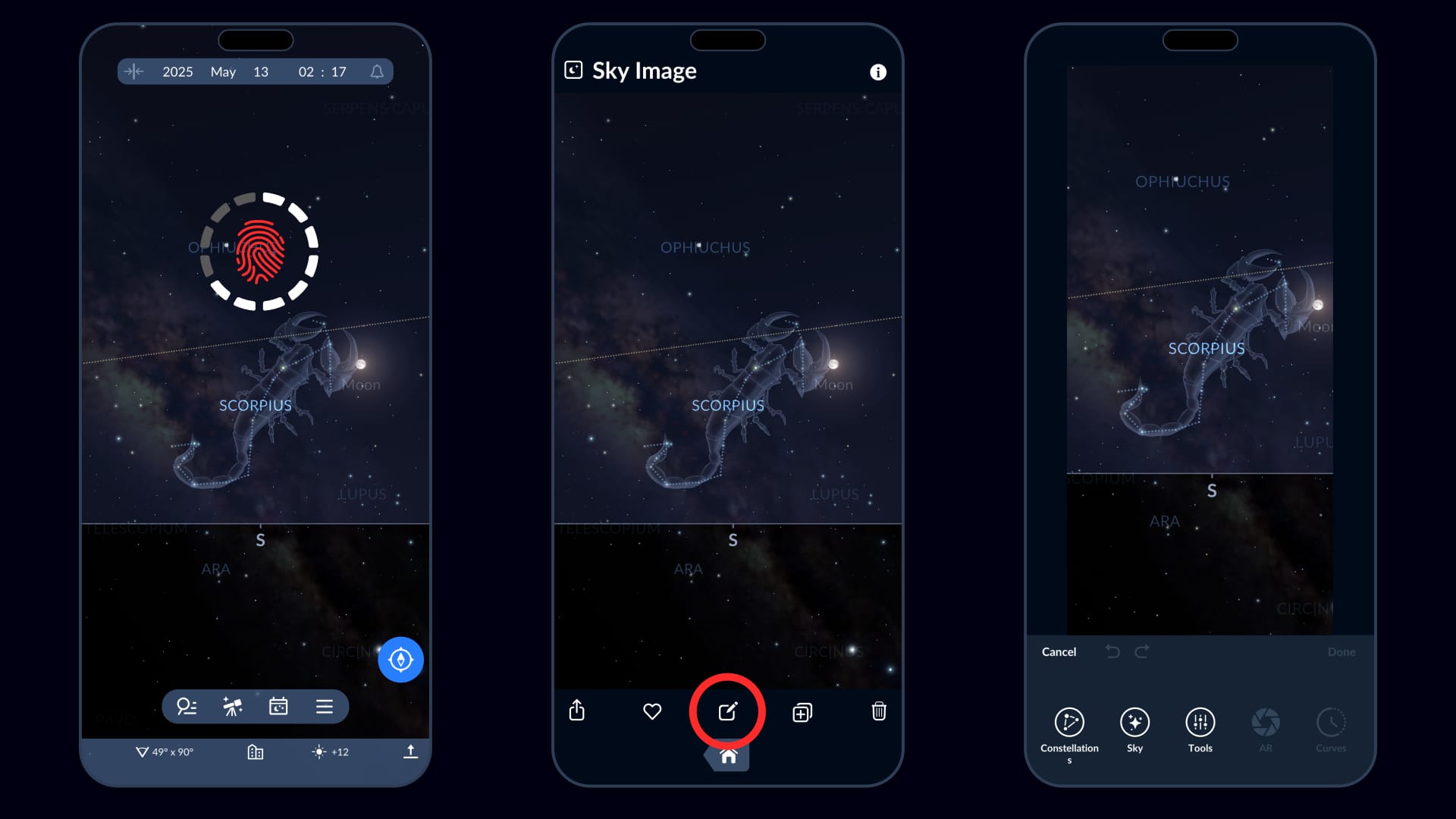
-
Tap and hold the sky map. In a moment, your phone will buzz, and a loading circle will appear. Keep holding until it finishes loading. Then say “Cheese!” — the app will take a snapshot. (Yes, it works in AR mode too!)
-
Tap the captured screenshot in the bottom-left corner. Missed it? No worries — go to the Gallery section in the app’s menu to find all your sky map screenshots.
-
When you tap a picture, it opens in the Sky Image window. You’ll see five buttons — tap the middle one to start editing.
-
Now the fun begins! Tweak the sky to your heart’s content: make objects fainter or brighter, hide labels, adjust constellation designs — the sky’s the limit!
Is this Photoshop? What do all these buttons do?
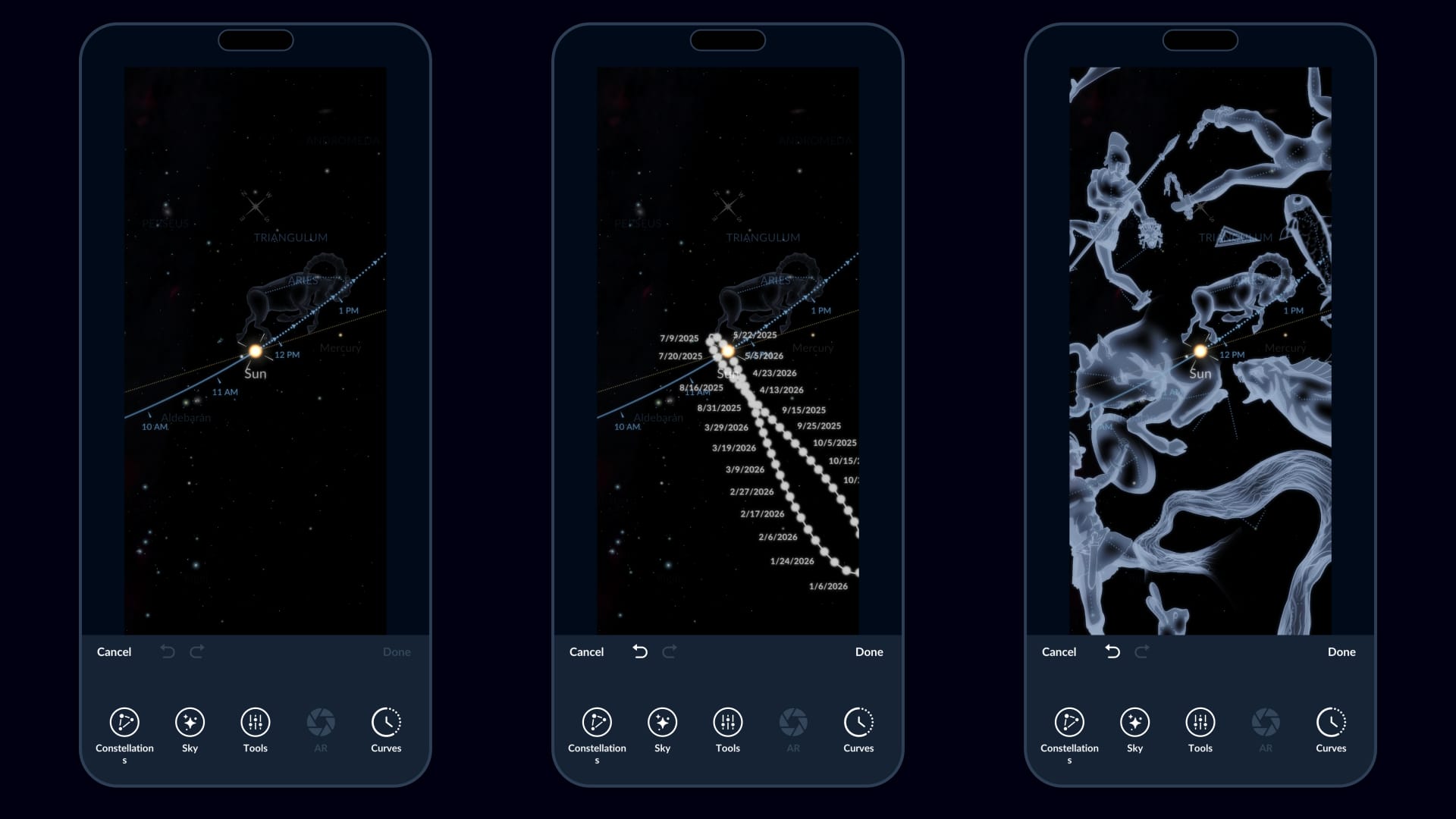
To help you customize even the finest details of your picture, we give you a bunch of switches and sliders, which are divided into five sections. Let’s take a quick tour so nothing feels overwhelming. Try adjusting some settings as we go!
Constellations
Control the display of constellations. Toggle borders, star-connecting lines, and constellation art. You can also enlarge stars, set the number of constellations you want to see in your picture, and adjust their brightness.
Sky
Change how celestial objects look in your image. Adjust brightness, choose to show or hide the Milky Way, deep-sky objects, or satellites. Want bigger planets? You can do that too.
Tools
Manage the details: object names and paths, the ecliptic, horizon line, coordinate grid, cardinal points, and more.
AR
Snapped your pic in AR mode? Awesome — now you’ve unlocked the AR section!
Here’s how it works: in AR mode, the app combines the real sky from your camera with our starry sky map. But we don’t want constellations popping up on rooftops or trees, right? That’s where the Sky Mask comes in.
Using a bit of AI wizardry, the app automatically detects the part of your photo that’s actually the sky — and overlays the sky map only there. Pretty smart, huh? You can also tweak this area manually or just use your finger to paint in or out the parts you want. Quick, easy, and cosmic!
Curves
If your image includes the Sun, Moon, or a planet, tap on it to access this section. Visualize the object’s path across the sky — by day, month, or year. Capture photos that professional photographers spend hours trying to get!
Once your masterpiece is finished, tap the Done button to get back to the Sky Image window. That’s when you might need the remaining four buttons to share your image, mark it as a favorite, duplicate it, or delete it.
Note that, unlike Photoshop and regular mobile photo editors, the Image Editor in Sky Tonight does not edit the real sky photos. It just helps you tune the way your screenshot of the sky map looks.
Image Editor in Sky Tonight: to sum up
The Image Editor in Sky Tonight allows you to instantly edit screenshots from the app. Add more details to the starry sky or remove everything but a couple of objects in a few taps. You can spend hours here, creating your perfect sky image. What other astronomy apps can offer things like that? Be sure to try this feature and – most importantly – don't forget to share the final images on social media: we even made a special button for that!